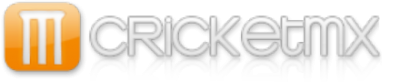W32.Gaobot.BAJ is a worm that spreads through open network shares and through backdoors that the Mydoom family of worms open. It allows attackers to access an infected computer using a predetermined IRC channel.
Type: Worm
Infection Length: 136,218 bytes
Systems Affected: Windows 2000, Windows 95, Windows 98, Windows Me, Windows NT, Windows XP
Systems Not Affected: DOS, Linux, Macintosh, Novell Netware, OS/2, UNIX
Virus Definitions (Intelligent Updater) *
August 02, 2004
Virus Definitions (LiveUpdateâ„¢) **
August 04, 2004
*
Intelligent Updater definitions are released daily, but require manual download and installation.
Click here to download manually.
**
LiveUpdate virus definitions are usually released every Wednesday.
Click here for instructions on using LiveUpdate.
Wild
Number of infections: 0 - 49
Number of sites: 0 - 2
Geographical distribution: Low
Threat containment: Easy
Removal: Easy
Threat Metrics
Wild:
Low
Damage:
Medium
Distribution:
Medium
Damage
Payload Trigger: n/a
Payload: n/a
Large scale e-mailing: n/a
Deletes files: n/a
Modifies files: n/a
Degrades performance: n/a
Causes system instability: n/a
Releases confidential info: Steals CD keys from a number of computer games.
Compromises security settings: Gives the creator backdoor access to the computer via IRC.
Distribution
Subject of email: n/a
Name of attachment: n/a
Size of attachment: n/a
Time stamp of attachment: n/a
Ports: Connects to an IRC server on port 6667.
Shared drives: Attempts to authenitcate and copy itself to computers with weak passwords.
Target of infection: n/a
When W32.Gaobot.BAJ is executed, it performs the following actions:
Copies itself to %System%\wmon32.exe.
--------------------------------------------------------------------------------
Note: %System% is a variable. The worm locates the System folder and copies itself to that location. By default, this is C:\Windows\System (Windows 95/98/Me), C:\Winnt\System32 (Windows NT/2000), or C:\Windows\System32 (Windows XP).
--------------------------------------------------------------------------------
Adds one of the values:
"WSAConfiguration"="wmon32.exe"
to the registry keys:
HKEY_LOCAL_MACHINE\SOFTWARE\Microsoft\Windows\CurrentVersion\Run
HKEY_LOCAL_MACHINE\SOFTWARE\Microsoft\Windows\CurrentVersion\RunServices
so that the worm executes every time Windows starts.
Connects to a remote IRC server on port 6667 and listens for commands from the remote attacker, including the following:
Download and execute files
Scan the network
List, stop, and start processes
Control the file system (Delete, create, and list files)
Launch Denial of Service (DoS) attacks
Perform port redirection
Steal system information and email it to the attacker
Scans for other computers on the network, attempting to connect to shared resources using a list of usernames and passwords. If successful, it attempts to copy itself to the remote computer.
Scans for computers that have been infected by Mydoom variants. If it finds any, it uses the backdoor installed by Mydoom to copy itself onto the computer.
Steals CD keys of the following computer games:
Command & Conquer Generals
FIFA 2003
Need For Speed Hot Pursuit 2
Soldier of Fortune II - Double Helix
Neverwinter
Rainbow Six III RavenShield
Battlefield 1942 Road To Rome
Project IGI 2
Counter-Strike
Unreal Tournament 2003
Half-Life
Security Responses encourage all users and administrators to adhere to the following basic security "best practices":
Turn off and remove unneeded services. By default, many operating systems install auxiliary services that are not critical, such as an FTP server, telnet, and a Web server. These services are avenues of attack. If they are removed, blended threats have less avenues of attack and you have fewer services to maintain through patch updates.
If a blended threat exploits one or more network services, disable, or block access to, those services until a patch is applied.
Always keep your patch levels up-to-date, especially on computers that host public services and are accessible through the firewall, such as HTTP, FTP, mail, and DNS services.
Enforce a password policy. Complex passwords make it difficult to crack password files on compromised computers. This helps to prevent or limit damage when a computer is compromised.
Configure your email server to block or remove email that contains file attachments that are commonly used to spread viruses, such as .vbs, .bat, .exe, .pif and .scr files.
Isolate infected computers quickly to prevent further compromising your organization. Perform a forensic analysis and restore the computers using trusted media.
Train employees not to open attachments unless they are expecting them. Also, do not execute software that is downloaded from the Internet unless it has been scanned for viruses. Simply visiting a compromised Web site can cause infection if certain browser vulnerabilities are not patched.
The following instructions pertain to all current and recent Symantec antivirus products, including the Symantec AntiVirus and Norton AntiVirus product lines.
Disable System Restore (Windows Me/XP).
Update the virus definitions.
Restart the computer in Safe mode or VGA mode.
Run a full system scan and delete all the files detected as W32.Gaobot.BAJ.
Delete the value that was added to the registry.
For specific details on each of these steps, read the following instructions.
1. To disable System Restore (Windows Me/XP)
If you are running Windows Me or Windows XP, we recommend that you temporarily turn off System Restore. Windows Me/XP uses this feature, which is enabled by default, to restore the files on your computer in case they become damaged. If a virus, worm, or Trojan infects a computer, System Restore may back up the virus, worm, or Trojan on the computer.
Windows prevents outside programs, including antivirus programs, from modifying System Restore. Therefore, antivirus programs or tools cannot remove threats in the System Restore folder. As a result, System Restore has the potential of restoring an infected file on your computer, even after you have cleaned the infected files from all the other locations.
Also, a virus scan may detect a threat in the System Restore folder even though you have removed the threat.
For instructions on how to turn off System Restore, read your Windows documentation, or one of the following articles:
"How to disable or enable Windows Me System Restore"
"How to turn off or turn on Windows XP System Restore"
--------------------------------------------------------------------------------
Note: When you are completely finished with the removal procedure and are satisfied that the threat has been removed, re-enable System Restore by following the instructions in the aforementioned documents.
--------------------------------------------------------------------------------
For additional information, and an alternative to disabling Windows Me System Restore, see the Microsoft Knowledge Base article, "Antivirus Tools Cannot Clean Infected Files in the _Restore Folder," Article ID: Q263455.
2. To update the virus definitions
Symantec Security Response fully tests all the virus definitions for quality assurance before they are posted to our servers. There are two ways to obtain the most recent virus definitions:
Running LiveUpdate, which is the easiest way to obtain virus definitions: These virus definitions are posted to the LiveUpdate servers once each week (usually on Wednesdays), unless there is a major virus outbreak. To determine whether definitions for this threat are available by LiveUpdate, refer to the Virus Definitions (LiveUpdate).
--------------------------------------------------------------------------------
Note: If this Trojan is running, you may not be able to run LiveUpdate. If you cannot, download the definitions using the Intelligent Updater (see the next bulleted item).
--------------------------------------------------------------------------------
Downloading the definitions using the Intelligent Updater: The Intelligent Updater virus definitions are posted on U.S. business days (Monday through Friday). You should download the definitions from the Symantec Security Response Web site and manually install them. To determine whether definitions for this threat are available by the Intelligent Updater, refer to the Virus Definitions (Intelligent Updater).
The Intelligent Updater virus definitions are available: Read "How to update virus definition files using the Intelligent Updater" for detailed instructions.
3. To restart the computer in Safe mode or VGA mode
Shut down the computer and turn off the power. Wait for at least 30 seconds, and then restart the computer in Safe mode or VGA mode.
For Windows 95, 98, Me, 2000, or XP users, restart the computer in Safe mode. For instructions, read the document, "How to start the computer in Safe Mode."
For Windows NT 4 users, restart the computer in VGA mode.
4. To scan for and delete the infected files
Start your Symantec antivirus program and make sure that it is configured to scan all the files.
For Norton AntiVirus consumer products: Read the document, "How to configure Norton AntiVirus to scan all files."
For Symantec AntiVirus Enterprise products: Read the document, "How to verify that a Symantec Corporate antivirus product is set to scan all files."
Run a full system scan.
If any files are detected as infected with W32.Gaobot.BAJ, write down the location and file name, and then click Delete.
5. To delete the value from the registry
--------------------------------------------------------------------------------
WARNING: It is strongly recommended that you back up the registry before making any changes to it. Incorrect changes to the registry can result in permanent data loss or corrupted files. Modify the specified keys only. Read the document, "How to make a backup of the Windows registry," for instructions. --------------------------------------------------------------------------------
Click Start, and then click Run. (The Run dialog box appears.)
Type regedit
Then click OK. (The Registry Editor opens.)
Navigate to the keys:
HKEY_LOCAL_MACHINE\SOFTWARE\Microsoft\Windows\CurrentVersion\Run
HKEY_LOCAL_MACHINE\SOFTWARE\Microsoft\Windows\CurrentVersion\RunServices
In the right pane, delete the values, if present:
"WSAConfiguration"="wmon32.exe"
Exit the Registry Editor.
Restart the computer in Normal mode. For instructions, read the section on returning to Normal mode in the document, "How to start the computer in Safe Mode."
W32.Gaobot
Moderator: CricketMX Forum Moderators
-
quicksilver
- Helpful Hands

- Posts: 1926
- Joined: Mon Mar 22, 2004 12:12 am
Thanx Joshua , very informative . I have previously posted a gabot removal tool in another thread. If you have time on your next posts It would be a good idea to maybe post a removal tool with the virus information as well to make an all round solution available .